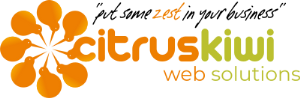Over the New Year I added a new SSD drive to my computer. Nope, THAT wasn't free, but it was pretty easy, AND it is FAST! In case anyone's interested, I bought a 1Tb Samsung 850 PRO III SSD. Note, get the Pro, not the EVO. They come in all the same sizes, but the PRO has better specs, with double the guarantee - 5 v 10 years.
A new drive meant reloading a bunch of software, so I finally decided to fix some of the little things about Windows that bug me a lot. Here are 3 that have already saved me a load of grief and time.
A new drive meant reloading a bunch of software, so I finally decided to fix some of the little things about Windows that bug me a lot. Here are 3 that have already saved me a load of grief and time.
- Windows/popups that open at stupidly small sizes. They're just never big enough, right? I am constantly resizing them, only to have to do it again the next time they appear. I found a little program called AutoSizer that allows you to specify not only a size, but a location as well (I now generally use "Center:).
- Add to My Places Bar. Ever wish you could add different, custom locations to the side of dialog boxes (like "Open" or "Save")? Now it's easy with PlacesBar Editor! Download, install, and run (you may need to say "Yes" to User Account Control popup).Add up to 5 regular and another 5 Windows Office location for fast access to common places.
- Add to Favorites in Windows Explorer. Along the lines of the tip above, you can also add specific, custom locations on your hard drive to the Favorites bar on the left of Windows Explorer. Again, this is a huge time saver. This tweak requires no software or technical knowledge to accomplish. If you can drag and drop, it's easy! Look here for step by step details.