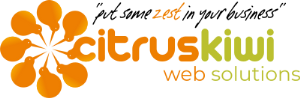Yes, I confess, the title is a little melodramatic! However, when it comes to your online and IT security, a little paranoia is a good thing! The truth is, there are people out there just waiting to get you. There's an Alan Parson's Project song "The Voice" that sums it up well in one line... "He's gonna get you!"
(As an aside, Alan Parsons was the sound engineer on Pink Floyd's record breaking album "Dark Side of the Moon".)
Good security protocols are your first line of defense. Make strong passwords and don't leave them lying around. If you're really paranoid, change them regularly. Don't use the same password over multiple sites.
But good passwords is only part of the solution. With the technology available to hackers today, even the best passwords and security protocols are vulnerable. The second string to your online safety is maintaining good backups. Your backups should be both local and remote for good safety.
Making solid local backups
Your first step in a solid backup regime is saving locally. This doesn't mean just to your hard drive. Those are day to day use files. I think of backups are archives - most of the time, these are files you'll never access. If you ARE accessing them, then it's only because there are problems. In fact, you shouldn't be accessing them on a day to day basis as this can destroy the backup chain.
I recommend using a backup program that's able to be set and forgotten, but also one that's flexible. I don't like ones which only fire every xxx time period. Either you're taking far too many backups or too few. And they rarely backup at just the critical time you need. I like programs that watch your folders and files, backing up when they detect a change.The program we use, and have used for years, is AutoVer. It's a great little program, small in footprint on your computer, robust, and, even better, it's free.
Good protocols for remote backups
Remote we backups are really no different to your local backups, except they're, well, remote in storage! There are tons of options out there now. Most people who have an email address will find the provider offers some amount of online storage with it. We have Cox for our internet and they give us 5Gb from memory. For our purposes that's way too little, but, for many, that will be sufficient. We ended up buying a Google Drive 100Gb plan which cost very little per year, but gave us the space we wanted to have everything in one place. That said, we also use some other free accounts too, just for redundancy's sake.
We use AutoVer to do our remote backups too. I just love the simplicity of it, and how it covers both local and remote.
How we've set up our backup system
We have 3 backup locations locally in addition to the day to day save folder in C: drive. We have an old hard drive that we will save some files too, though we're using this less and less as it gets older and less reliable. Our first port of call for local backups is a 500Gb Western Digital external HD. This connects to our computer via USB and, being a solid state drive, is fast and reliable. Then we have a 1Tb NAS (Network Attached Storage), which is just a big HD that's on the office network so easily accessible by all on the office network (which means also accessible by anyone who hacks one computer on the network too).
Remote files will be your most secure from attack, however it takes a little more work to set up. First you need to decide just how much space you'll need, then source one (or more) locations that can offer you a good deal on the space you need. As mentioned before, we opted for the Google Drive 100Gb plan for $19.99 per year (you can get 200Gb for $29.99 per year, or, if 15Gb is enough, you get that for free). That's our first remote backup location. However, because I'm a little paranoid, I also backup to iDrive on their free plan. We don't store everything there, just our most important files.
Other services that are worth looking at are Amazon S3, SugarSync, Dropbox, Box and BackBlaze. And these are by no means all there are. There's hundreds of options all with different pricing and storage levels. The main thing is that you actually get started. The best intention won't help you recover lost files if you haven't backed anything up!